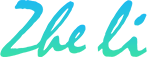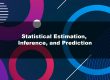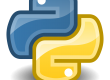Visual Studio Code is a free programming software. It is multiple platforms software that you can install it on Windows, Linux and Mac OS. As a Python programmer, working on Visual Studio Code saves much time. However, Visual Studio Code only provides basic Python packages that are not enough for advanced programming.
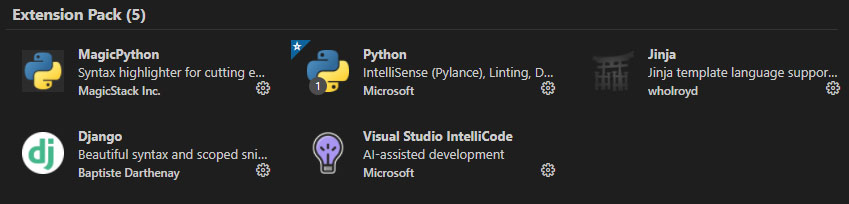
This screenshot shows what extension packs you can use after installed Python on Visual Studio Code.
When you import some extensions, such as NumPy, you will get an error debugging message.
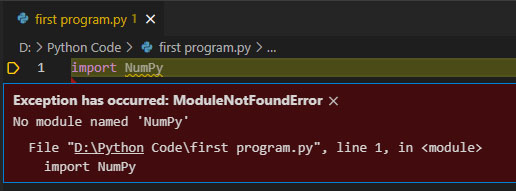
So, where is NumPy extension?
Let’s try to install NumPy extension from Terminal.
I use “pip” to install NumPy.
pip install numpy
After installed NumPy from Terminal, I have to select a proper Interpreter for Python.
In Window, use hot key: Shift+Ctrl+P, then, type “Python: Select Interpreter” .
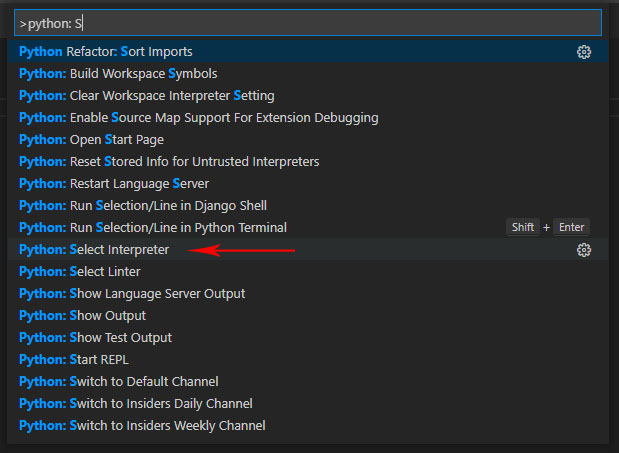
Then, I can see the following choices on my computer.
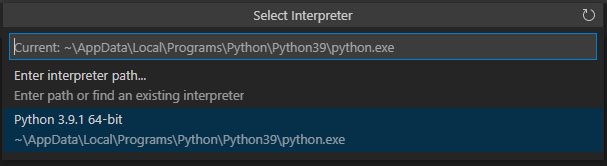
Finally, I find that I have to download and install Python Code Pack from this link.
https://code.visualstudio.com/docs/python/coding-pack-python
All done!
I can import NumPy to my project now.
There will be different solutions for Linux and Mac OS systems. If you have met similar problem, you are welcome to leave a comment to discuss.